DynamoDB: Modifying Throughput
Increased throughput at AWS with DynamoDB costs money. To manage cost, we reduce the throughput for DynmoDB at AWS for our Nu Skin Test environment as soon as testing is complete.
URL: https://xxxxxxxxx.signin.aws.amazon.com/console
To Increase DynamoDB Throughput:
Dashboard/Office
Connect to AWS using your credentials for the AWS Test environment
Make sure US West (Oregon) is selected from region dropdown.
From the Console-Home page, select DynamoDB from the list of Amazon Web Services.
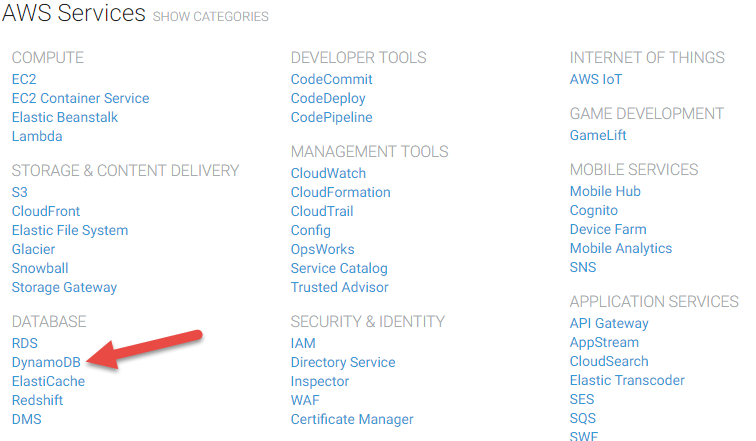
Click Tables on the left, and then select basEventsTest.
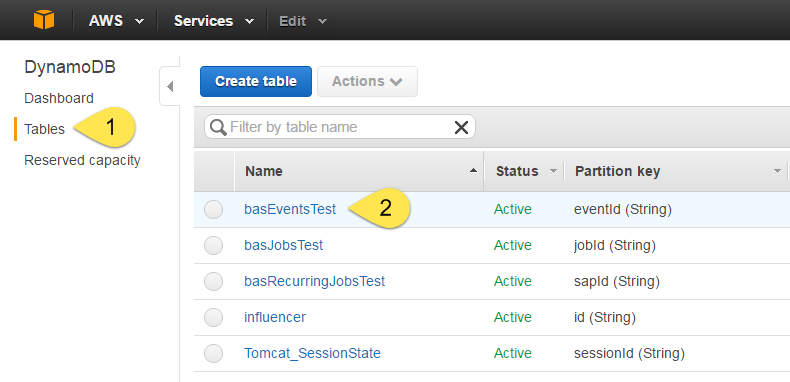
Click the Capacity tab.
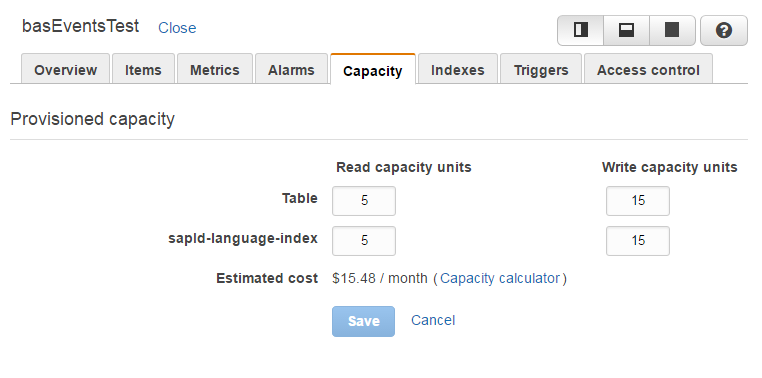
Change the values to match the table below. When done, click Save. You will also need to modify basJobstest and basRecurringJobsTest.
Production values (as of March 31, 2015)
| Index/Table | Read Capacity Units | Write Capacity Units |
|---|---|---|
| basEventsTest | ||
| Table | 500 | 800 |
| sapld-language-index | 200 | 200 |
| basJobsTest | ||
| Table | 50 | 50 |
| basRecurringJobsTest | ||
| Table | 50 | 50 |
| dow-nextJobDt-index | 50 | 50 |
Note:
After the table shows as ACTIVE again (and not UPDATING), your changes have been made successfully.
When testing is complete, return the throughput to their default values.
Default values
| Index/Table | Read Capacity Units | Write Capacity Units |
|---|---|---|
| basEventsTest | ||
| Table | 5 | 15 |
| sapId-language-index | 5 | 15 |
| basJobsTest | ||
| Table | 5 | 5 |
| basRecurringJobsTest | ||
| Table | 5 | 5 |
| dow-nextJobDt-index | 5 | 5 |
LTO Waiting Room
To make changes to the LTO Waiting room, follow the same procedure outlined above with the following changes.
Make sure US East (N. Virginia) is selected from region dropdown.

From the list of Amazon DynamoDB Tables, select queue and click the Modify Throughput button. You will also need to modify wrcust.

The values to match Production (as of November 2015) are:
| Index/Table | Read Capacity Units | Write Capacity Units |
|---|---|---|
| queue | 600 | 600 |
| wrcust | 600 | 600 |
Default values for the Test DynamoDB tables:
| Index/Table | Read Capacity Units | Write Capacity Units |
| queue | 10 | 10 |
| wrcust | 10 | 10 |
