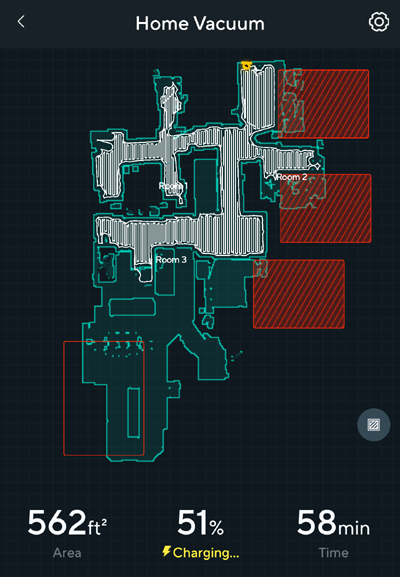Wyze Robot Vacuum Review and Tips
I bought the Wyze Robot Vacuum as part of a kick starter for $199 that came with a free Wyze web cam version 3.
It was delivered yesterday and I have been having some fun and frustrations with it so I thought I would share.
The cool thing about this vacuum is the LIDAR sensor, a spinning laser on top of the vacuum. Every second, it spins around 6 times and measures the distance to 2,016 different points in the room to build a map. You can see, edit, and save the map in the Wyze app.
Here are some getting started tips
- But if you look at the support forum users have had some difficulty getting the maps to complete and save. Here are some tips I found:
- Don't place the charging dock on thick carpet, the robot with try 3 times to dock to the charger and fail then it deletes the map it was working on. If before the 3rd dock try you help it dock then the map might be saved. Here is my docking work around, this is on low commercial carpet.
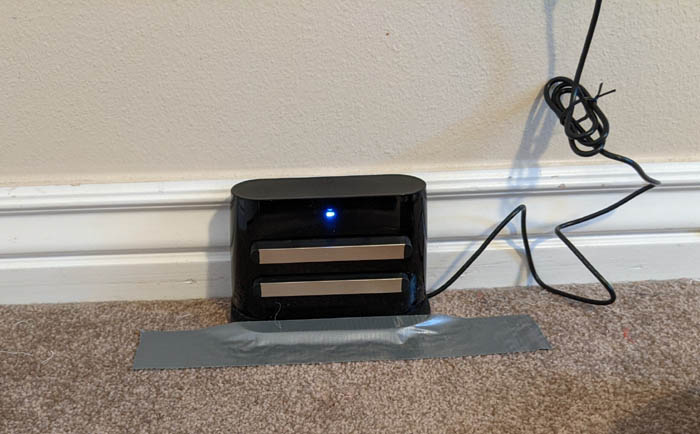
- Don't try to start mapping until the batteries are fully charged, it won't let you vacuum unless you have the batteries above 15% and will stop and try to charge when they reach 7%
- Don't start trying to map your whole house. I found it best to shut most of the doors and pick up the stuff on the floors. I had a scare when the vacuum turned on when I was gone found its way into my office and got an audio cable rapped around a wheel. It powered it self down but then lost the map it was working on. In this case when it was off it might have worked if I did pick it up and put it back on its dock not sure.

- Don't pick up the vacuum and move it, instead if possible use the app to pause and tell it to go charge.
- After it completes a few rooms and returns to charge it will ask if you want to save the map, say yes. Note I figured out there is a history of cleaning and one time when I turned it on after it got stuck it assumed it was starting at its dock location not where it got stuck. The problem was then it starting mapping over the top of the other map from the wrong place. Don't worry just go into the history and delete that session with the bad map.
- Once a map was saved I wanted to create a virtual wall, which it turns out is really a virtual box block (see arrow in purple above). It took me awhile to find out how you do it. From the Map you click on the round circle with a box inside it.
- After the vacuum has dock and the map is saved I let it charge and then opened up some of the doors, sent it to clean again and discover more.
- Scheduling cleaning of a room does not work for me, first it said you must complete the map. I did that then it let me schedule but will not let me select just one room, only the whole house. Also I only have three rooms listed on my map for the whole main floor. I wish I had some control over defining rooms and actually using them. (Update the beta version mentioned here is working on fixing this)
So how does it work?
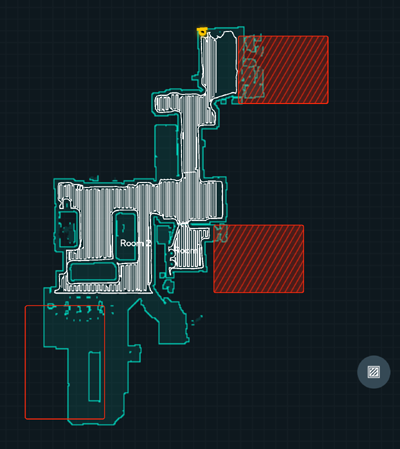 The nice neat parallel vacuum lines are awesome. Leaves a perfect vacuum pattern in the rug. The White lines on the map show where the vacuum has been. The red boxes are the virtual blocks. The virtual walls are buggy. When I tried to add a second virtual wall the first one would jump to another location. I wound up deleting and starting again about 16 times trying to get these placed.
The nice neat parallel vacuum lines are awesome. Leaves a perfect vacuum pattern in the rug. The White lines on the map show where the vacuum has been. The red boxes are the virtual blocks. The virtual walls are buggy. When I tried to add a second virtual wall the first one would jump to another location. I wound up deleting and starting again about 16 times trying to get these placed.
The mapping feature is really cool. As soon as it enters a room it maps all the walls it can see just from the doorway. Once it moves into the room it finishes getting the rest of the details.
The vacuum picks up a lot more dirt and stuff than I thought it would. I have only used it on the standard suction setting and it does great.
It is amazing how well it handles most obstacles. For example it works its way under chairs and over thick throw rugs.
User forum issues with the Vacuum
- Charger docking issues
- Room mapping issues
- Scheduled cleaning issues
- Single room cleaning issues
- Resuming cleaning issues
- Virtual wall issues
- Wi-Fi connection issues
Full Map of Main Floor