Galaxy Tips for New Owners
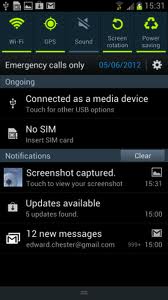
Here are some of my favorite settings for the Samsung Galaxy SIII,
I have upgraded to a Galaxy s4,
Oct 25, 2014 I got my Galaxy Note 4 I pre-ordered from Verizon.
Accessing Settings
1. Swipe down from the top of the phone to open the notification screen. Across the top of this screen are on/off icons for many of the features, for example to toggle Bluetooth, GPS, Sound, Screen rotation, Power saving, Airplane mode, Driving mode, Sync (you can scroll right to see the rest) you just hit the button. One button that I feel is missing here is the WiFi button (thanks to Verizion) that is on my other devices.
2. To change the rest of the settings including WiFi hit the little gear icon on the notification screen. You also hit the settings gear icon on your desktop (if you can find what screen you left it on), but I preferred to just swipe down to open the notification screen and then access settings from there.
Changing Keyboard to Swype
The first setting I changed was the keyboard input method, it is found under settings and is called "Language and input" I wanted the Swype keyboard and I read that Samsung had included a swype keyboard on this phone. Guess what? It is not the Keyboard from Swype that I love but a very simple version that Samsung has written, I did not like it at all. So I decided to install the real swype keyboard, but guess what it is not in the Play Store, instead you must register for the free Swype Beta and then download it directly. I just followed the directions and then changed my keyboard.
"Language and input" I wanted the Swype keyboard and I read that Samsung had included a swype keyboard on this phone. Guess what? It is not the Keyboard from Swype that I love but a very simple version that Samsung has written, I did not like it at all. So I decided to install the real swype keyboard, but guess what it is not in the Play Store, instead you must register for the free Swype Beta and then download it directly. I just followed the directions and then changed my keyboard.
Connect WiFi
Next was to turn on WiFi and connect it, otherwise you are just using your mobile data plan.
Display Settings
I changed the Display timeout (to 1-2 minutes), brightness, turned off Auto adjust screen tone (supposed to save battery, but makes the screen too hard to see)
Wall Paper
This phone has enough memory (2 GB in the US) you can go ahead and use live wall papers. I really like Ocean HD.
Security
I set my phone to use a screen lock with a pattern, I also adjusted my phone so that it has a delay after I turn off the screen before it lock automatically. I often find I turn off my phone and then with a couple of minutes want to get back in again, so now I don't have to unlock the screen unless it has been longer than two minutes.
More Settings -> Mobile networks -> Roaming
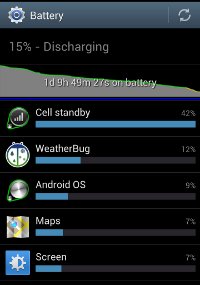
Once I bought a new tablet right before a cruise and forgot to turn off data roaming. My tablet connected to the Ship to Shore data link and things got expensive. So now I always turn off data roaming. The nice thing is the Galaxy S3 will ask me when I am roaming if I would like to allow a roaming connection or not.
Turn off features you don't need
If you don't need your GPS then turn it off, you can use the less accurate Google location service to at l get your location to the correct block, this saves battery because you don't have to power the GPS radio, Google just uses the cell phone radio.
Unless I am using a car with Bluetooth I turn that off, another radio that takes more battery.
This is a good time to mention the battery setting, which really is just a report that shows what is using your battery since the last time you charged your phone.
Application manager
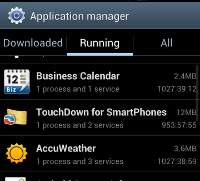 Another good setting to explore is the Application Manager. I gives three reports that show apps you have downloaded, that are running and all. You can click on an application to manage it. This included upgrading or uninstalling. From the running tap you can stop an application or send a report to the developer.
Another good setting to explore is the Application Manager. I gives three reports that show apps you have downloaded, that are running and all. You can click on an application to manage it. This included upgrading or uninstalling. From the running tap you can stop an application or send a report to the developer.
