Galaxy Tab
Android Ice Cream Sandwich’s Feature List

Here are some highlights of the new Android 4.0 Ice Cream Sandwich Version
- Roboto: Goodbye Droid Sans, a new typeface called Roboto is here to rule the roost.
- Landscape Controls: We knew that the Galaxy Nexus opted to move the classic Android buttons onto the screen, but they smartly disappear when viewing video or in widescreen mode.
- Flexible Widgets: Ice Cream Sandwich’s stock widgets are resizable and more robust than previous versions. They also now occupy their own separate space in the app drawer.
Subject
Galaxy Tab 10.1 Tips and Tricks
Most of my tips and tricks apply to all android devices and are listed on this page:
Galaxy Tab (and Android) Tips and Tricks.
Items I have found specific to the 10.1 are listed below.
Galaxy Tab 10.1 comparison to Galaxy Tab 7
Now that I have owned my new Galaxy Tab 10.1 for two weeks it is time to compare it to the original Galaxy Tab I have owned since the day they went on sale last November.
The screen and really pretty and the case is really thin and slick. The screen is really to big to hold in one hand, it is like the Ipad in that you need two hands or one hand plus your lap or something to hold it.
Since I have the WiFi version I don't have any Verizon applications installed that I could never get rid of on my Galaxy 7. Thankfully Samsung did include Quickoffice so I can view and edit office applications.
The next thing that took me a few days to get used too is the buttons are not the same. There are no hard buttons on the front, instead there are soft buttons at the bottom of the screen, (no matter what way the screen tips they stay at the bottom). I cannot figure out why but they also changed the order of the buttons, now the back button is on the far left. Now I am used to the buttons and they are no big deal.
The Android Market is much bigger with more information showing for applications. I like it.
Subject
Galaxy Tab Pros and Cons
After using a prototype Galaxy Tab I wanted one. Now that I have owned one for two weeks (actually it is all I had while on vacation for a week), I thought it would be good to review what I like and don't like about the Galaxy Tab. What I have been looking for is a replacement for my laptop which I still need to use because of a list of things the Iphone is not up to doing.
Subject
Galaxy Tips for New Owners
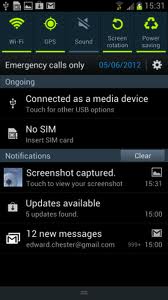
Here are some of my favorite settings for the Samsung Galaxy SIII,
I have upgraded to a Galaxy s4,
Oct 25, 2014 I got my Galaxy Note 4 I pre-ordered from Verizon.
Accessing Settings
1. Swipe down from the top of the phone to open the notification screen. Across the top of this screen are on/off icons for many of the features, for example to toggle Bluetooth, GPS, Sound, Screen rotation, Power saving, Airplane mode, Driving mode, Sync (you can scroll right to see the rest) you just hit the button. One button that I feel is missing here is the WiFi button (thanks to Verizion) that is on my other devices.
2. To change the rest of the settings including WiFi hit the little gear icon on the notification screen. You also hit the settings gear icon on your desktop (if you can find what screen you left it on), but I preferred to just swipe down to open the notification screen and then access settings from there.
Subject
Comparison of IPad 2 and Galaxy Tab Total One Year Cost of Ownership
 Total One Year Cost of Ownership on 4 US Carriers, and WiFi only models. Plus see: tips for new Android users.
Total One Year Cost of Ownership on 4 US Carriers, and WiFi only models. Plus see: tips for new Android users.
Galaxy Tab Price Comparison Chart
Subject
Samsung Galaxy Tab Screen Shots
I got my hands on a Galaxy today (one of 10 in North America) and I couldn't put it down. I have been debating an IPad or waiting for an Android Tablet. Well now after playing with both of them in the same day there is no comparision. I love the size of the 7 inch screen on the Galaxy. I also love the weight and how I can hold it and use it with one hand. The screen is beautiful and the response is fast. I could go on but here are the screens.
