VNC connection to Raspberry Pi "Unknown authentication scheme from VNC server: 13, 5, 6, 130, 192"
Trying to connect to VNC on Raspberry Pi 4b from Ubuntu gives the following error:
Unknown authentication scheme from VNC server: 13, 5, 6, 130, 192
In VNC Server on Raspberry Pi 3
Go to the options on the VNC Server on Raspberry Pi 3 and you should have the sudo credentials when you started VNC server
Change the security authentication to VNC Password as shown below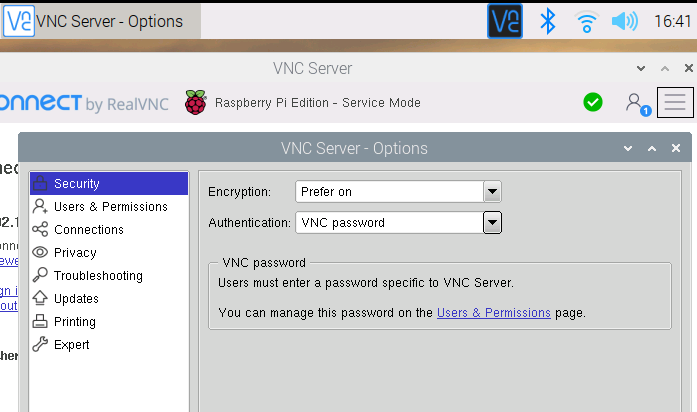
Finally you need to add a user to use it to connect. In my case I created an administrator user (default username was admin)
In Remmina on Ubnutu
You will create a new connection with the given IP address of the Raspberry Pi on your local network (you should be able to know it using ifconfig) and using the admin user credentials created on VNC server as the following: 
Installing VNC on Raspberry PI
To use VNC you first need to install a GUI desktop
Raspberry Pi Desktop (RPD) GUI
RPD is a desktop environment designed by the Raspberry Pi Foundation. It is designed to be easy to use, which is why it looks simple. The backend of RPD is LXDE, which is a great choice as it is known for its low memory usage. The basic RPD desktop environment is the same as the one included in the regular Raspbian distribution, but without preinstalled applications. Essentials such as settings, task manager, terminal and file manager are included. To install the basic RPD desktop environment, type in:
sudo apt-get install raspberrypi-ui-mods
VNC is already installed on the full Raspberry Pi OS image, and can be installed via Recommended Software from the Preferences menu on other versions.
If you are not using a desktop you can install it from the command line as follows:
sudo apt update
sudo apt install realvnc-vnc-server realvnc-vnc-viewer
At anytime, you can launch the Xorg Display Server by typing in:
startx
and press Enter.
Enabling VNC Server
You can do this graphically or at the command line.
Enabling VNC Server graphically
-
On your Raspberry Pi, boot into the graphical desktop.
-
Select Menu > Preferences > Raspberry Pi Configuration > Interfaces.
-
Ensure VNC is Enabled.
Enabling VNC Server at the command line
You can enable VNC Server at the command line using raspi-config:
sudo raspi-config
Now, enable VNC Server by doing the following:
-
Navigate to Interfacing Options.
-
Scroll down and select VNC > Yes.
