GNOME 3 How to Customize it to be more like GNOME 2
The Gnome Tweak tool:
The first thing in customizing is to get the Gnome Tweak tool. It provides a neat and simple way to fix a lot of things in the Gnome Shell. Its available from the PPA from where we installed Gnome Shell itself. Run the following in terminal to install it.
sudo apt-get install gnome-tweak-tool
Once installed you can run 'gnome-tweak-tool' from the terminal to open it (or) hit the windows button and type it in shell search.
Tweaking File Manager:
The first thing in the Gnome Tweak tool is the File Manager tweak. This gives you the ability to use your desktop as "Desktop". Turn ON the "Have file manager handle the desktop" and the subsequent icons that you want to see on the desktop.
Now, you have the ability to go to Trash directly now and create folders on the desktop, put on your shortcuts and all that.
Tweaking the fonts:
You can choose the fonts and their sizes as per your wish. I recommend Ubuntu, its a really good font. Then comes hinting and antialiasing, this is going to make the fonts a lot smoother on the LCD (atlast my eyes are going to stop hurting :) ). Keep the 'Hinting' as "Slight" and make the 'Antialiasing' setting to "Rgba". This will create a smooth rendering of the fonts.
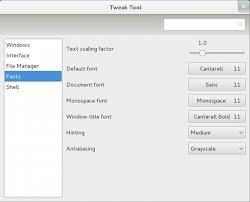
Tweaking the Interface:
The first one is "Menus Have Icons" Turn it On if wish to have icons in context and other menus.
Button with Icon
Then is the GTK theme. I already said in Part 1 that, the application windows look as if they are in Ubuntu 6 or 7. Its due to the GTK+ theme. There is no GTK 3 ready theme available in the system other than the default Raleigh theme it seems (which is a empty theme without any styling). So we will have search the web and find some GTK 3 themes. Here are a few useful links:
http://www.webupd8.org/2011/05/more-gnome-3-themes-hope-adwance-gtk3.html
http://abhizweblog.blogspot.com/2011/06/some-gtk-3-themes-ubuntu-n-fedora.html
Installing GTK+ 3 themes:
You can search for GTK+ 3 themes and download them. To install them, unzip them fron whatever zipped format they are and move the resulting folder to /usr/share/themes. This is done by first opening the file manager as super user, press ALT+F2 and type gksudo nautilus and enter the password when prompted, then go to the extracted location and copy the folder. Now navigate to /usr/share/themes and paste it.
Tweaking Shell:
The shell is everything you see on desktop and ends there. But thats where we spend most of our time and it can be a bit chassy.
The tool gives the options to Show date on the clock and weeks on the calender that pops up when you click the calender.
The Default Clock
The next one is important, so far I haven't seen any minimize or maximize button for any window. Now I am going to add one. The tool lets you choose between All three buttons, Close button alone, Minimize and Close or Maximize and Close. Being a Unity/Gnome2 user most of the time, I did most maximizing and restoration by double clicking the title bar, So I don't need a Maximize button. Hence I chose the Minimize and Close option.
The next is Shell Theme, the tool shows "User theme extension not enabled". We have got to learn about Shell extensions, get the User theme extension and enable it. We will do all that later in Part 3.
Tweaking Shell Extensions:
Shell extentionsions are the most useful components in Shell customization and adding them here in not justifiable.
In Fedora you can use the following to get a places menu:
yum install gnome-shell-extensions-places-menu
Go to here and select the extensions you want, just click the slider button to automatically download and install the extension.
Tweaking Windows:
The first thing here is the "Current Theme", this decides your Mutter (title bar) theme, select the theme you want and press ALT+F2 then type r and hit enter to refresh Gnome for the Mutter theme to take effect.
You can set your preferences with regards to the usage of window controls using the other options. Everything in these is self explanaratory.
I hope all these tweaking withe the Tweak Tool has made your "unholy mess" into a kind of "holy mess" with which you can live.
Update
I am sad to report that for now I have given up on Gnome 3 and gone back to Fedora 14 with Gnome 2. My reasons included:
- Gnome 3 has stability problems
- Gnome 3 shell extension, the ones to make is usable again, are not stable
- I could never get rid of all the things that annoyed me with Gnome 3, although if it had been stable the above did make it better.
- A clean desktop is not better than a desktop I can use to get stuff done!






