Fedora Install and configure tips
I like to start by following these guides, with a few short cuts and additions:
The Perfect Desktop - Fedora i686 (GNOME)
This is a great screen by screen guide to help you download and install Fedora
easyLifeAfter installing Fedora 14 the big short cut is to use easyLife, download and install easyLife for Fedora here. This provides one application that you can use to add all the "not completly opensource" stuff you really need to make Fedora useful. Things like the following list are just a couple of clicks away:

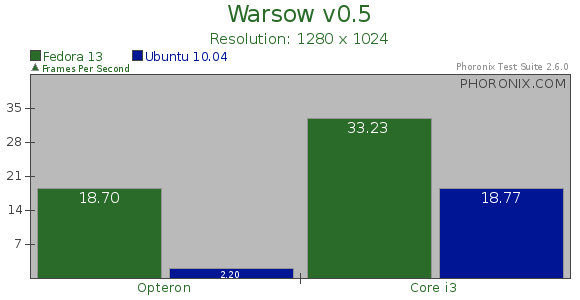
 kdenlive is pretty good free and opensource.
kdenlive is pretty good free and opensource.